Filters
Filter by License
Filter by data points
Filter by categories
Filter by Compatibility
INSERT SLIDES RIGHT INSIDE YOUR
POWERPOINT & G SLIDES
MATCH YOUR BRANDING COLORS
& FONTS IN ONE CLICK
Stop brand chaos.
Get fully-branded PowerPoint & Google Slides templates that empower your team to create professional decks—consistently.
YOU CAN CONTINUE TOMORROW OR SUBSCRIBE FOR UNLIMITED DOWNLOADS
Instantly access a vast library of professional templates to enhance any slide deck. Download our solution today to access all of them!
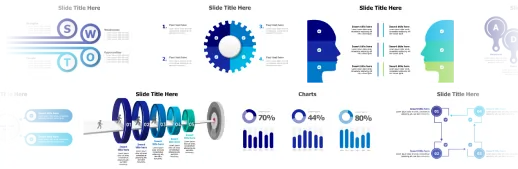
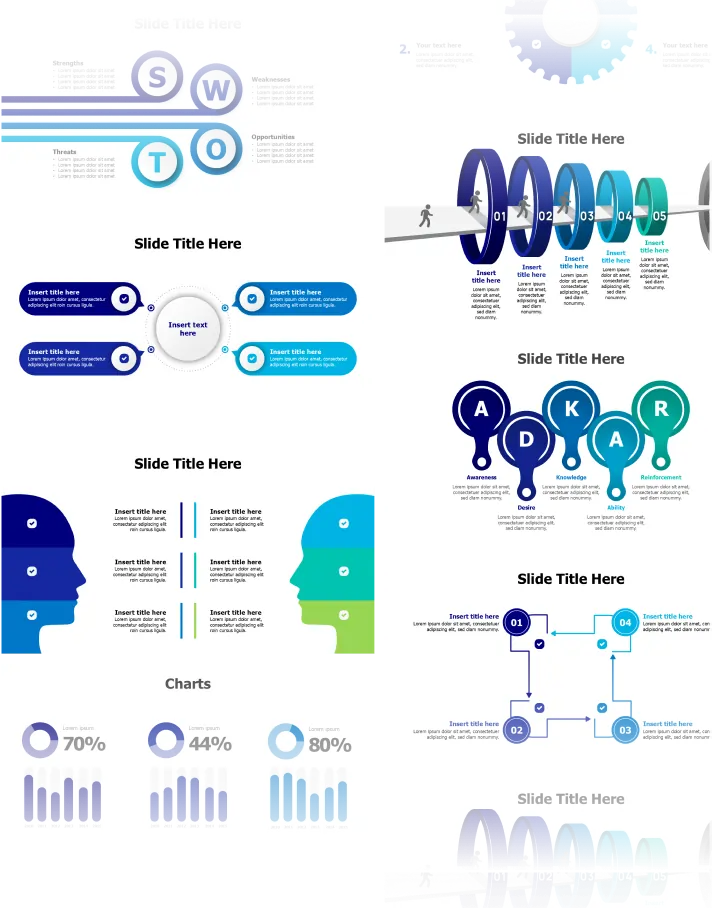
Filters
Filter by License
Filter by data points
Filter by categories
Filter by Compatibility