Filters
Filter by License
Filter by data points
Filter by categories
Filter by Compatibility
INSERT SLIDES RIGHT INSIDE YOUR
POWERPOINT & G SLIDES
MATCH YOUR BRANDING COLORS
& FONTS IN ONE CLICK
Stop brand chaos.
Get fully-branded PowerPoint & Google Slides templates that empower your team to create professional decks—consistently.
YOU CAN CONTINUE TOMORROW OR SUBSCRIBE FOR UNLIMITED DOWNLOADS
Instantly access a vast library of professional templates to enhance any slide deck. Download our solution today to access all of them!
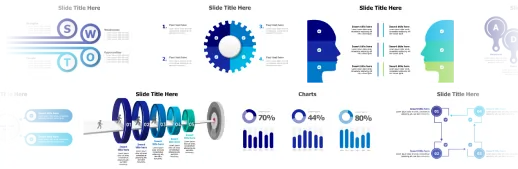
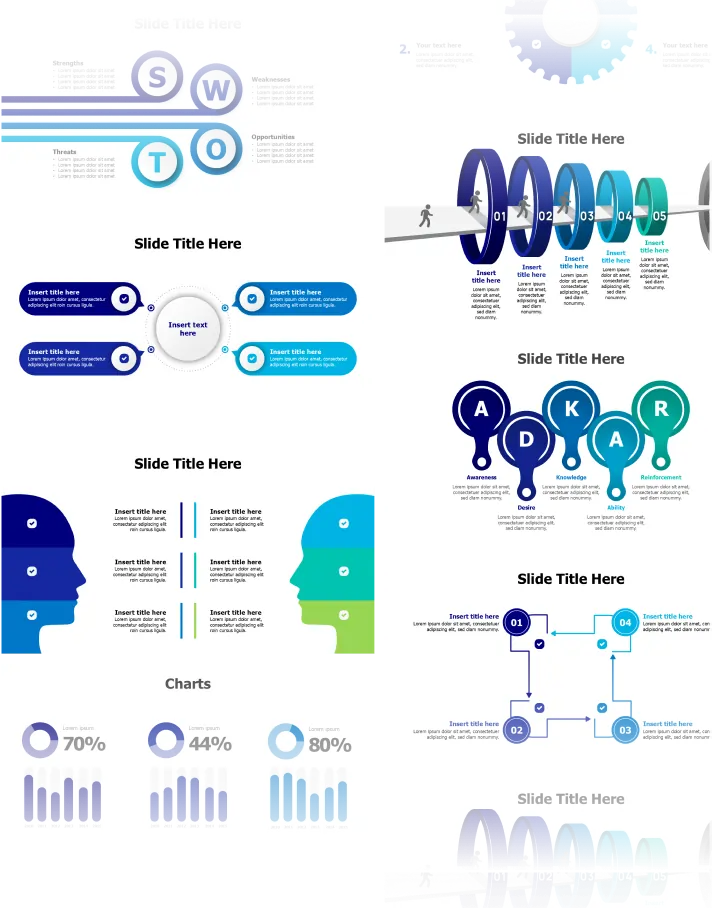
PowerPoint themes are an effective and easy way to create professional-looking presentations quickly. To insert a PowerPoint theme, open the addon by clicking on our icon at the top bar in the "Home" tab, and click on the "Covers and themes" category. From there, you can browse the themes that come pre-installed. To insert a theme, simply click on it, and select the Green button "Insert Original Design". To insert the following slide or infographic template, select, search, or browse then insert the chosen template using the Blue button "Match Current Deck", then you can customize it with your content. Using PowerPoint themes cuts down on design time while still allowing for creative customization, making it an excellent choice for busy professionals.
Filters
Filter by License
Filter by data points
Filter by categories
Filter by Compatibility